Instructions for before and after the update.
Actions required by the ARC administrator:
1. Check that all users have an organization email address registered in their user information. Also check that the user list does not contain any duplicate email addresses.
You can check this from Administration settings > Users.
2. Destroy deleted users.
3. Please deliver the SSO configuration instructions to the person responsible and ask them to provide ''Metadata URL'' to Arter.
4. Inform your organization about the software update/IAM installation and the change in the ARC login address.
- Please note that after the update the login address will change from /loginto/ to /oidc/
- Example: https://fi1.architect.arter.fi/loginto/oyab -> https://fi1.architect.arter.fi/oidc/oyab
Steps of implementation:
- Configuring SSO in the customer's organization according to the provided instructions.
- Agreement of the time of installation between the client and the supplier (Arter Oy)
- Supplier performs the installation. Please note that there will be a service interruption caused by the installation.
- All users must link their account to the ARC environment. Please follow the instructions below.
Instructions to linking your ARC user account to the ARC environment.
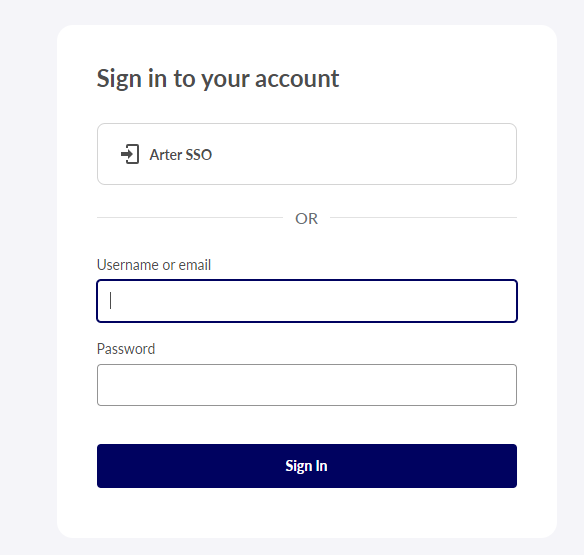
- Press the button that says "customer SSO"
After pressing the button, if you are asked to log in, use the same credentials you use when logging into your computer.
2. You will see a similar window as above. Choose: Add to existing account
3. You will receive the notification above. The system will send you an email asking to link your email to the account. Approve this by clicking the link in the email.
When the linking is done you can log into ARC normally.